Valorant Crosshair Code
The fastest way to improve at Valorant is to emulate your favorite pro players - starting with their crosshairs.
Professional Players' Crosshairs
Explore the crosshair settings used by top professional Valorant players
TenZ Crosshair
yay Crosshair
Sacy Crosshair
f0rsakeN Crosshair
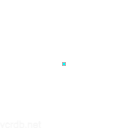
ScreaM Crosshair
Dep Crosshair
LESS Crosshair
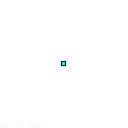
Aspas Crosshair
cNed Crosshair
zekken Crosshair
Cryo Crosshair
Tarik Crosshair
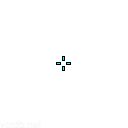
Sinatraa Crosshair
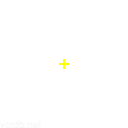
Shroud Crosshair
BONECOLD Crosshair
Crow Crosshair
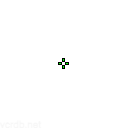
nAts Crosshair
Koldamenta Crosshair
Derke Crosshair
Asuna Crosshair
Jamppi Crosshair
Lakia Crosshair
Tennn Crosshair
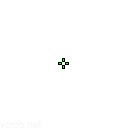
Jinggg Crosshair
Zombs Crosshair
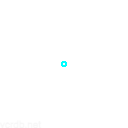
Mahluna Crosshair
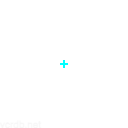
Shao Crosshair
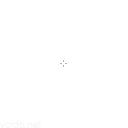
Ardiis Crosshair

Soulcas Crosshair
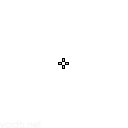
BuZz Crosshair
Nadeshot Crosshair
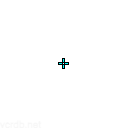
JonahP Crosshair
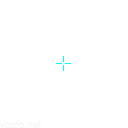
otom Crosshair
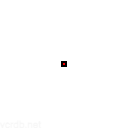
Sheydos Crosshair
Kyedae Crosshair
ShahZaM Crosshair
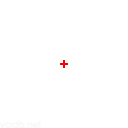
ANGE1 Crosshair
Nivera Crosshair
Wardell Crosshair
LuckeRRR Crosshair
Cryocells Crosshair
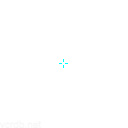
Dicey Crosshair
Leaf Crosshair
Marved Crosshair
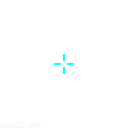
Ninja Crosshair
MaKo Crosshair
Laz Crosshair
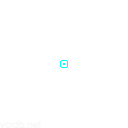
Patiphan Crosshair
Nukkye Crosshair
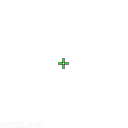
Sayaplayer Crosshair
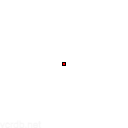
Zeek Crosshair
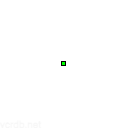
Magnum Crosshair
Benkai Crosshair
Mistic Crosshair
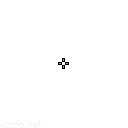
SugarZ3ro Crosshair
Drone Crosshair
Mixwell Crosshair
valyn Crosshair
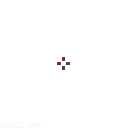
Subroza Crosshair
L1NK Crosshair
Aleko Crosshair
Zander Crosshair
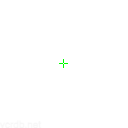
Redgar Crosshair
Corey Crosshair
Skadoodle Crosshair
Hoody Crosshair
Nitr0 Crosshair
keznit Crosshair
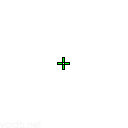
Aimdll Crosshair
paTiTek Crosshair
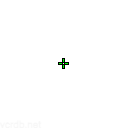
Klaus Crosshair
Saadhak Crosshair
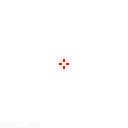
Hazed Crosshair
NBK Crosshair
Mendo Crosshair
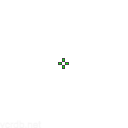
mindfreak Crosshair
Boaster Crosshair
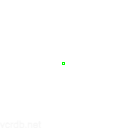
Vanity Crosshair
trent Crosshair

Dizzy Crosshair
PANcada Crosshair
ShadoW Crosshair
Rb Crosshair
d4v41 Crosshair
NagZ Crosshair
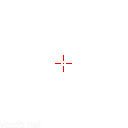
Al0rante Crosshair
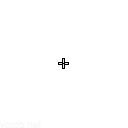
Wippie Crosshair
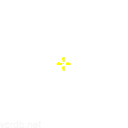
Rhyme Crosshair
s0m Crosshair
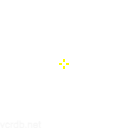
Steel Crosshair
Ec1s Crosshair
Dimasick Crosshair
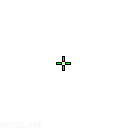
Chronicle Crosshair
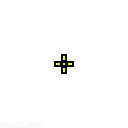
Floppy Crosshair
Ethan Crosshair
SicK Crosshair
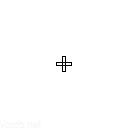
Summit1g Crosshair
D3ffo Crosshair
dapr Crosshair
Shanks Crosshair
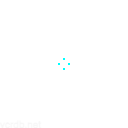
Vice Crosshair
AvovA Crosshair
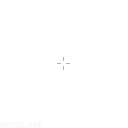
ZachaREEE Crosshair
Dephh Crosshair
Relyks Crosshair
Xeppaa Crosshair
stax Crosshair
Nitro Crosshair
Victor Crosshair
Zest Crosshair
delz1k Crosshair
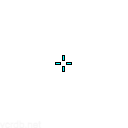
Seb Crosshair
Horcus Crosshair
JASONR Crosshair
Meddo Crosshair
N0thing Crosshair
Zyppan Crosshair
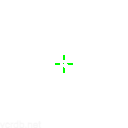
Hiko Crosshair
Dafran Crosshair
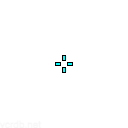
Mitch Crosshair
FNS Crosshair
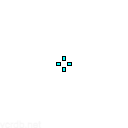
Myth Crosshair
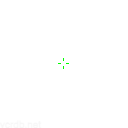
Kiles Crosshair
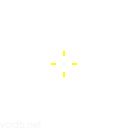
Flexinja Crosshair
Curry Crosshair
b0i Crosshair
Zellsis Crosshair
Lowel Crosshair
Keloqz Crosshair
Babybay Crosshair
Kanpeki Crosshair
Doma Crosshair
Pyth Crosshair
RUBINO Crosshair
Effys Crosshair
pAura Crosshair
Starxo Crosshair
crashies Crosshair
neT Crosshair
Mazino Crosshair
Xeta Crosshair
KRYPTIX Crosshair
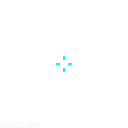
Cutler Crosshair
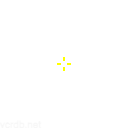
DavidP Crosshair
Autimatic Crosshair
AZK Crosshair
Shinobi Crosshair
Brax Crosshair
DaZeD Crosshair
Frequently Asked Questions
How to import crosshair codes in Valorant?
There are two ways to import a crosshair: In-game method: Settings → Crosshair → Import Profile Code → Paste the code. Copy from other players: During a match, press Tab to view scoreboard → Click on a player's name → Click 'Copy Crosshair'
Why is my Valorant crosshair not showing?
Common reasons: 1. Crosshair opacity set to 0 2. Crosshair color blending with background 3. Crosshair size set too small 4. Game files corruption Try resetting your crosshair settings or restarting the game. If the issue persists, verify game files through the Riot client.
What is the best crosshair color for Valorant?
Popular color choices: 1. Green (High visibility in most maps) 2. White (Clean and visible) 3. Cyan/Light Blue (Good contrast) 4. Yellow (Stands out well) 5. Red (Personal preference) Pro tip: Choose a color that contrasts well with map elements and is comfortable for your eyes.
What crosshair settings do pro players use?
Most pros prefer: 1. Small to medium size crosshairs 2. 1-1-2 thickness settings 3. No center dot or small center dot 4. Outlines for better visibility 5. Static crosshairs (no firing error) Popular examples include TenZ's dot crosshair and ScreaM's small crosshair.
How to make a dot crosshair in Valorant?
To create a dot crosshair: 1. Turn off all lines (Inner and Outer Length = 0) 2. Enable center dot 3. Adjust center dot size (2-3 recommended) 4. Set opacity to 1 5. Optional: Add outline for better visibility
What's the difference between Inner and Outer Lines?
Inner Lines: The main crosshair lines closer to the center Outer Lines: Additional lines that appear outside the inner lines Most players use only inner lines for cleaner visuals. Outer lines are often used for dynamic crosshairs or specific aiming preferences.
How to make my crosshair more visible?
Tips to improve visibility: 1. Add outlines 2. Increase opacity to 1 3. Use contrasting colors 4. Adjust thickness (1-2 recommended) 5. Consider using a center dot 6. Test against different backgrounds in the range
What is Movement/Firing Error in crosshair settings?
Movement Error: Shows crosshair spread while moving Firing Error: Shows recoil pattern while shooting Most competitive players disable both for: 1. Cleaner visuals 2. Better focus on actual aiming 3. Less distraction during fights
How to copy TenZ/ScreaM/Other pros crosshair?
Three methods: 1. Use their crosshair code from our library 2. Watch their stream and ask for code 3. Find their settings on their social media Remember: Pro settings might not work best for you - use them as a starting point and adjust to your preference.
Why do my crosshair settings keep resetting?
Common causes: 1. Game files corruption 2. Settings file permissions issues 3. Riot client problems Solutions: 1. Save your crosshair code 2. Verify game files 3. Run the game as administrator 4. Check Windows antivirus settings
What's the difference between Primary and Secondary crosshair?
Primary: Main crosshair used for general gameplay Secondary: Alternative crosshair that can be switched to using a keybind Use cases: 1. Different crosshairs for different agents 2. Alternate crosshair for specific abilities 3. Testing new crosshairs without losing your main one
How to create a custom crosshair color?
Steps to create custom colors: 1. Go to crosshair settings 2. Select 'Custom Color' 3. Use RGB sliders or input values 4. Adjust opacity as needed Tip: Save multiple color profiles for different maps or lighting conditions.